Windows computers and Laptops contain numerous hidden system files, each serving distinct functions as needed on your computer.
However, some system files occupy a significant portion of disk space without actively contributing to system operations.
The hiberfil.sys file is one of the hidden system files used by most computers that work with the hibernation function, and most Windows users have been curious about what this file is for and whether it is safe to delete.
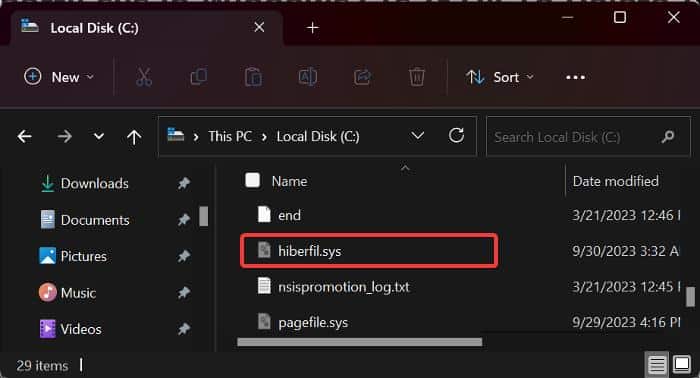
Hibernation is a feature commonly employed on computers when you wish to shut down your machine while preserving its existing state, including active programs and running processes.
This is achieved by saving your computer’s current state, which includes its RAM data, into the hiberfil.sys file before performing the shutdown.
Thus, the RAM can efficiently retrieve this file from your disk during the restart, restoring your computer to the exact state it was in prior to entering hibernation.
In essence, hiberfil.sys serves as a vital Windows system file responsible for storing the contents of your RAM in case your computer is hibernating. Beyond hibernation, it also serves as a repository for the kernel and drivers when the Windows Fast Startup feature is enabled.
This file consumes a significant portion of your storage, typically ranging from 3GB to 6GB, which is substantial but not excessive. However, there are various scenarios in which you might consider removing the hiberfil.sys file, such as concerns about its disk space usage or instances where it may be causing boot problems.
After understanding what hiberfil.sys is, are you still wondering whether it’s safe to delete it and how to go about it? This article will provide the answers you need and explain the steps to delete hiberfil.sys if you decide to do so.
Should I delete hibernation files?
Certainly, you can delete the hiberfil.sys file if you do not use the hibernation feature on your computer. As mentioned earlier, this system file is necessary when you hibernate or use the Fast Startup feature on your PC.
Therefore, provided you do not make use of these functionalities, deleting hiberfil.sys from your computer will result in no repercussions.
Nevertheless, it’s important to emphasize that the presence of hiberfil.sys is essential not only when you intentionally initiate hibernation but also in situations where your computer’s power runs out and you wish to safeguard your current PC state by entering hibernation till you get your PC powered. This precaution ensures you won’t lose your ongoing work in such circumstances.
So, in the event that you’ve deactivated the hibernation feature, which removes the hiberfil.sys, your computer will simply shut down without preserving its current state. Consequently, you’ll forfeit the current state of your computer, including any active programs.
In summary, if you’re not concerned about the disk space consumed by hiberfil.sys, it’s advisable to leave it on your computer. However, if you neither use hibernation nor require it on your PC, you can proceed to delete the file entirely from your computer. The forthcoming section of this article will detail the method for doing so.
How do I delete hiberfil.sys on my computer?
You can only delete the hiberfil.sys file by disabling hibernation on your computer, which can be done by following the steps below:
- Press Windows + S to open the Windows Search Bar.
- Type command prompt in the box and select Run as administrator under the program result to open Command Prompt on your PC as admin.
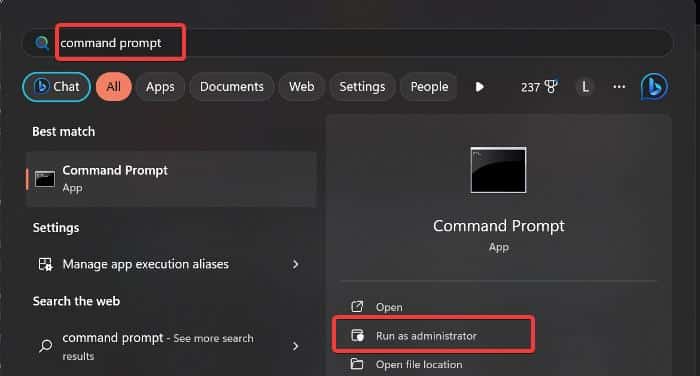
- On the command prompt window, type powercfg -h off and press Enter to run the command.
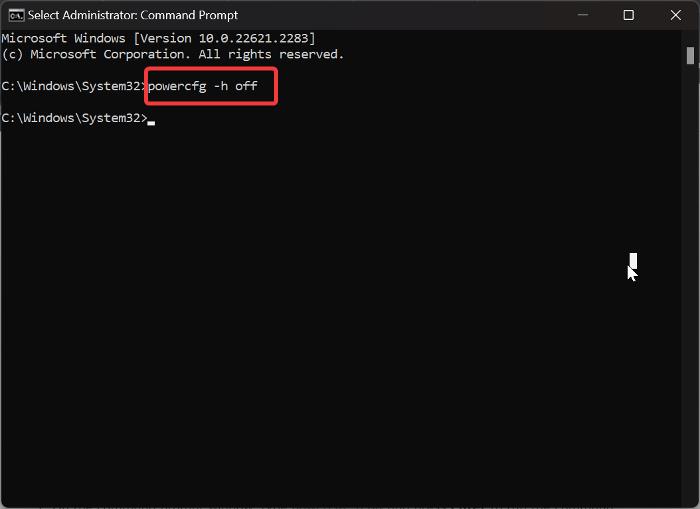
Immediately, the hibernation function will be disabled on your computer and, consequently, the hiberfil.sys will be deleted from your drive as well.
Furthermore, when the Hibernation function is deactivated on your computer, the hibernation button and the Fast Startup option will no longer be available, as the hiberfil.sys file, responsible for storing your PC’s current state before shutdown for hibernation or Fast Startup, is deleted.
Consequently, your computer will be unable to enter hibernation or utilize Fast Startup until you re-enable this feature.
You can, however, activate hibernation again by following the steps below:
- Press Windows + S to open the Windows Search Bar.
- Type command prompt in the box and select Run as administrator to open Command Prompt on your PC as admin.
- On the command prompt window, type powercfg -h on and press Enter to run the command.
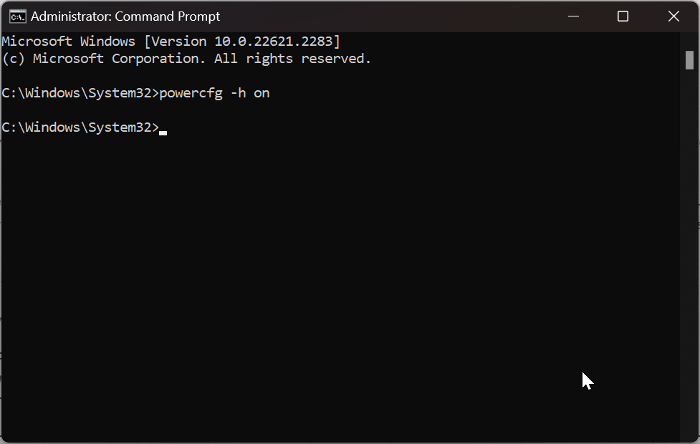
Where is hiberfil.sys stored on Windows computers?
Are you looking to verify the complete deletion of hiberfil.sys on your computer, or are you interested in locating the file on your PC? You can determine the presence and location of hiberfil.sys on your computer by following the steps outlined below:
- Press Windows + E on your PC to open File Explorer.
- Navigate to the left-hand pane and choose My PC, then access the drive where your computer’s operating system is installed, usually the C drive.
- Once you have the drive open, for Windows 11 users, click on the three-dot icon in the top ribbon, and from the dropdown menu, select Options. For Windows 10 users, go to the top of the window, click the View tab, and then choose the Options menu on the left side of the ribbon.
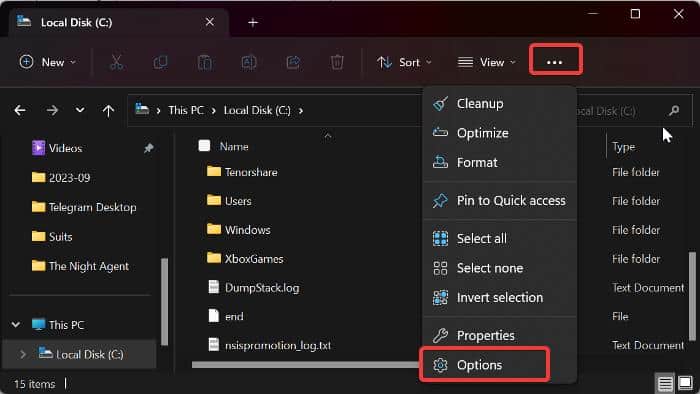
- Click on the View tab on the Folder Options dialog box.
- Under Advanced settings, check the Show hidden files, folders, and drives box and uncheck the Hide protected operating system files (Recommended) box.
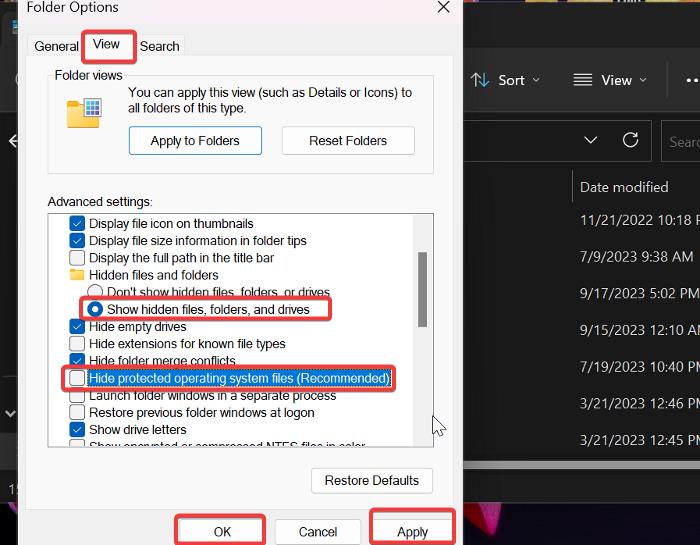
- After that, click Apply, then OK to save the changes.
The hiberfil.sys file will appear as one of the files in the C drive folder.
Note that if you have disabled hibernation, as discussed earlier, you will not see the hiberfil.sys file in the folder as it’ll have been deleted.
Why is my hibernation file so large?
The hibernation file is typically generated to match the RAM’s memory usage, ensuring it can capture your computer’s current state when it enters hibernation. So, generally, it is dependent on the amount of program, process, and overall RAM data on your computer when you are entering the hibernation state.
When your computer enters hibernation mode, its RAM data is preserved in the hiberfil.sys file, meaning if the RAM usage at the point before entering hibernation is 3GB, the amount of data to be stored in the hiberfil.sys will also be around 3GB, which explains why your hibernation file is large.
Does Hiberfil.sys have anything to do with sleep mode?
No, sleep mode has nothing to do with hiberfil.sys. Hiberfil.sys stores RAM data for the machine to access after hibernation, while Sleep mode does need hiberfil.sys as it keeps your present activity in RAM and is ready to use when you wake up.
Wrap Up
Hiberfil.sys is an essential file for individuals who use the hibernation feature on their Windows computer. However, if you don’t employ hibernation, you can delete hiberfil.sys by deactivating the hibernation feature on your computer, as elaborated upon in this article.
Along with that, we discussed in great detail other information you should be aware of regarding the hiberfil.sys file while deciding whether or not to remove it. So we hope the information is useful to you.